A free camera app with fun filters
Snap Camera is a free, simple, and interactive camera application. It lets users indulge with fun camera filters on a Windows PC. The easy-to-use camera app functions like Snapchat filters on your computer without having to download the popular social media platform. The app also allows you to take funny videos and images through the PC’s webcam. Compared to FaceRig, Webcam Toy, and AlterCam, Snap Camera comes with a simple interface and doesn’t affect system resources.
With Snap Camera download, you can add Snapchat filters on your face while using the PC’s webcam in virtual meetings. The app adds fun filters called Snap Lenses, and with a huge collection to select from, you won’t use the same filters for your photos and videos! However, the app has been already discontinued.
What is the Snap Camera app?
While video conferences and virtual meetings have been the perfect way to collaborate with colleagues, they can often feel monotonous. These days, people around the world have been relying on remote work, which requires constant online communication. To help in that department, Snap Camera is a tool to make your virtual meets more interesting and fun.
With the program’s camera filters, called Snap Lenses, you can add a range of effects to your face and background while using the PC’s webcam. The application runs smoothly on Google Meet, Zoom, and Microsoft Teams programs. The program adds a virtual webcam to the PC, which takes the input from your hardware to add extra filters. The recipients on the other side of the screen can see your unique image which can be anything, from a cat filter to a beach in the background.
In order to get started, you just need to download the lightweight installation package, accept the license agreement, and click the CAPTCHA box. Double-click the icon on your desktop to run the camera app on your Windows PC.
How to set up Snap Camera?
It’s important to understand that Snap Camera is slightly different from using Snapchat on your smartphone. However, the program still offers the same minimal and straightforward user experience. Once you’ve installed the application on your PC, run the program from the desktop icon. Your webcam needs to be plugged into the PC for the app to work. Upon launching, you’ll notice a video stream on the screen.
The next step is to click the ‘Settings’ icon and choose the specific camera option. For some PCs, a camera will already be selected by default. From the ‘Settings’ menu, you can change the camera’s resolution. Next, you can choose the feature you’d like to use. As mentioned earlier, the app gives you numerous Snapchat filters to play around with endless effects.
Where can you use Snap Camera?
Since Snap Camera offers a range of filters for the webcam, you can use the application with almost any program on your computer. With this app, you can wear ‘Lenses’ while recording content for social media platforms, including YouTube. In addition to this, filters can be applied in virtual meetings and conferences.
As mentioned earlier, the program seamlessly integrates with leading conferencing tools like Google Meet, Zoom, and Microsoft Teams. Snap Camera download only requires you to configure the settings of the platform you’re using to select the program’s virtual camera. For instance, if you’re using Microsoft Teams to set up a virtual meeting, choose Snap Camera in the ‘Device Settings’ section. Afterward, you’ll be able to use the app’s filters using the ‘More Options’ menu on the right-hand side of the screen.
On Google Meet, the option to use this program is available under the ‘Video’ tab. Once you enable Snap Camera, you can seamlessly use the filters in your virtual meetings. Zoom follows the same process, but you can additionally use ‘Alt+N’ to switch between your regular and Snap cameras.
How to mix Snap Camera with Zoom backgrounds?
At first, it can be tricky to set up the camera app to work with Zoom’s virtual backgrounds. However, you can do so in just a few clicks. Snap Camera works on top of Zoom backgrounds for static as well as video configurations. Open Snap Camera and click the ‘Video’ window, which displays the options for the lenses. With just a single click, you can completely eliminate the background and a second click lets you add a green screen.
From here, whenever you enable the Snap Camera filters in Microsoft Teams, Skype, or Zoom, the effects layer is visible on top of the customized background. With virtually endless filter options, the sky’s the limit.
If you are a fan of Snapchat filters, then using Snap Camera on your PC will be fun and engaging. The lightweight application doesn’t require a lot of system resources and can be quickly minimized. Just be sure to disable Snap Camera before a serious meeting. Otherwise, you might run into a situation where you end up embarrassed over a video call.
Why is Snap Camera discontinued?
However, all good things come to an end as even this fun and whimsical video filter app has bid its goodbye. With a good run of almost 5 years, it had been up for download and use from 2018 to early 2023. Since it was disabled by the developer studio, interested users can no longer download it from its main web page.
Plus, if anyone could get their hands on an executable file, it will only launch a blank screen. The Lenses and filters are still available on the web version of Snapchat, though, and users can still check them out. While not serving the full Snap Camera suite of features, that will be the best alternative as the original has been discontinued.
What is a good Snap Camera alternative?
Since Snap Camera has been discontinued, it would be wise to look for active alternative programs that offer similar — if not the exact same — functionalities. One of them is Cheese, a webcam application that applies filters and other fun effects to your photos and videos, as well as allows you to take both images and wacky video clips. Another good option is Webcamoid, a cross-platform pick that, aside from adding filters to media, also lets you manage multiple webcams in one place.
The perfect app for using fun camera filters
Snap Camera download is the perfect way to add more fun and engagement to boring virtual meetings. The application transforms your webcam experience and since it does not need a Snapchat account, anyone can use the program on a laptop or desktop.
It’s worth mentioning that Snap Camera can only be used to access filters. It can’t be used to access a Snapchat account. In fact, it doesn’t even allow Snap exchanges among users. Simply put, it’s a fun camera filter allowing you to make your online meetings more interactive.



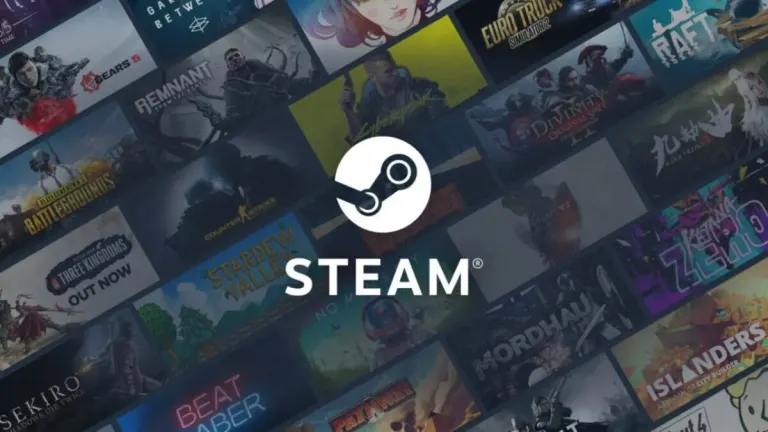
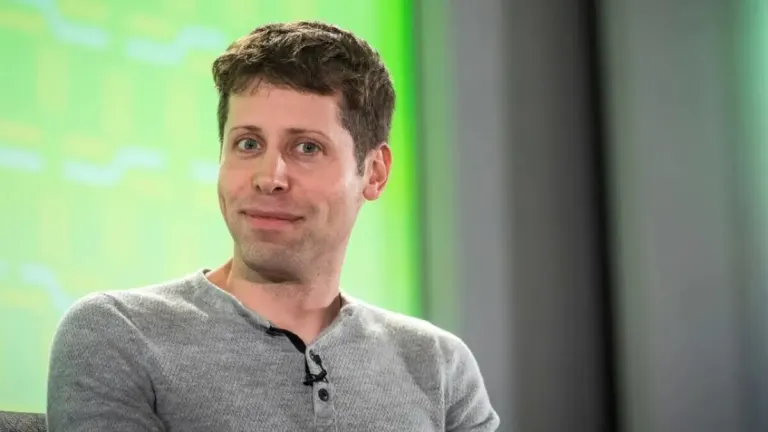



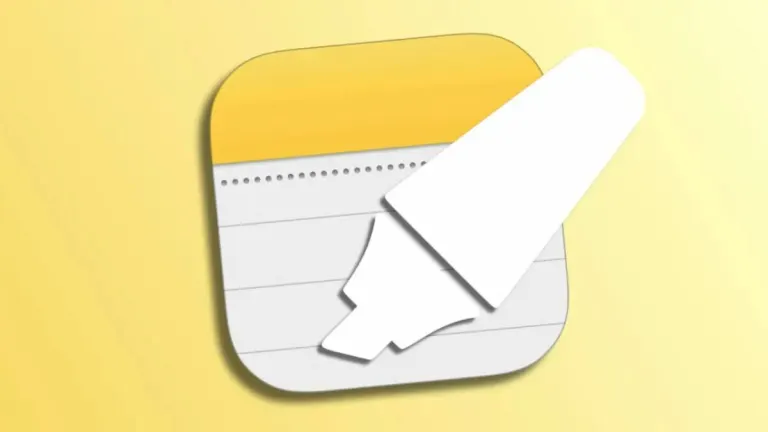

User reviews about Snap Camera